
Welcome to the safety newsletter. The idea of these news letters are to raise safety awareness and to get you involved. This month’s topic is dedicated to display screen equipment (computers) and their associated hazards.
Definitions
Display Screen Equipment means any alphanumeric or graphic display screen i.e a computer or PC. VDU's mean Visual Display Units. A Work Station is any assembly including the screen, keyboard, other parts of the computer and its accessories, the desk, chair and the immediate work environment.
What are the issues and who could be harmed?
The main problems that may arise from working with computers are: musculoskeletal disorders such as back pain or upper limb disorders (aches); visual fatigue (head aches/ eye strain); and mental stress. The risks to individual users are low but can increase if good practice is not followed.
Who is at risk?
Obviously the user is at risk, this is an individual who is defined, by law, as a display screen "user" or "operator". DSE users are classified as those who: use computers daily and; who use computers continuously; have to transfer information quickly (such as data input); who have to put in high levels of attention and concentration on the computer; and who's work is dependent on computer use (individuals who have little choice about using it).
What controls are required?
Problems can be avoided by ensuring good workplace design, so that individuals can work comfortably, with good posture (back straight), and by ensuring good working practices (such as taking frequent short breaks from the computer and doing other work).
Employer’s Responsibilities
The employer is responsible for assessing computer and work station requirements, assessing the work being done, assessing the special needs of individuals, to ensure workstations meet minimum requirements, plan work, provide information and arrange eye tests for those defined as "users".
Posture
Don’t sit in the same position for long periods. Make sure you change your posture as often as practicable. Some movement is desirable, but avoid repeated stretching to reach things you need (if this happens a lot, rearrange your workstation). Adjust your chair and VDU to find the most comfortable position for your work. As a broad guide, your forearms should be approximately horizontal and your eyes the same height as the top of the VDU. Make sure you have enough workspace to take whatever documents or other equipment you need. Try different arrangements of keyboard, screen, mouse and documents to find the best arrangement for you. A document holder may help you avoid awkward neck and eye movements.
Arrange your desk and VDU to avoid glare, or bright reflections on the screen. This will be easiest if neither you nor the screen is directly facing windows or bright lights. Adjust curtains or blinds to prevent unwanted light. Make sure there is space under your desk to move your legs freely. Move any obstacles such as boxes or equipment. Avoid excess pressure from the edge of your seat on the backs of your legs and knees. A footrest may be helpful, particularly for smaller users.
Keying in
Adjust your keyboard to get a good keying position. A space in front of the keyboard is sometimes helpful for resting the hands and wrists when not keying. Try to keep your wrists straight when keying. Keep a soft touch on the keys and don’t overstretch your fingers. Good keyboard technique is important.
Using a mouse
Position the mouse within easy reach, so it can be used with the wrist straight. Sit upright and close to the desk, so you don’t have to work with your mouse arm stretched. Move the keyboard out of the way if it is not being used. Support your forearm on the desk, and don’t grip the mouse too tightly. Rest your fingers lightly on the buttons and do not press them hard.
Reading the screen
Adjust the brightness and contrast controls on the screen to suit lighting conditions in the room. Make sure the screen surface is clean. In setting up software, choose options giving text that is large enough to read easily on your screen, when you are sitting in a normal, comfortable working position. Select colours that are easy on the eye (avoid red text on a blue background, or viceversa). Individual characters on the screen should be sharply focused and should not flicker or move. If they do, the VDU may need servicing or adjustment.
Kevin Jones
http://www.safetyadviser.co.uk/
For more information on work equipment go to http://hse.gov.uk/pubns/indg36.pdf
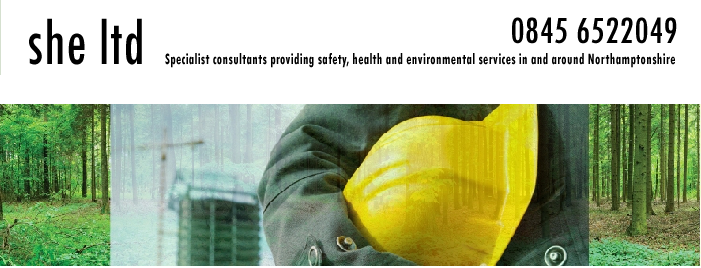



No comments:
Post a Comment