New users of ICT should be aware of health and safety issues that can arise from extended
periods spent at their computer. Having the wrong layout can have an adverse effect on a
person as can posture. Below are some items of concern that new users should know about.
1. Your Chair
Make sure it is comfortable and adjustable. Keep your legs parallel to the floor and
flat on the floor also. If your feet do not reach the floor then adjust the height of the
chair until they do, or consider buying a footrest.
2. Your Posture
Try not to sit in a bolt-upright position. This is unsuitable to most people for long
periods of work at their desk. Do not stretch to reach your keyboard – bring it to you.
Your fingers should be above the ‘home position’ on the keyboard – asdf and hjkl
keys – when your elbows are by your sides. Your objective is to avoid backache, so
make sure you are comfortable at your desk.
3. Your Desk
Try to have a desk that is both spacious enough for all your computer equipment and
still have an area to write and work. Do keep it tidy and free from piles of paperwork
and cables. It should have enough room to house your screen, CPU, printer, scanner
and any additional items you have. If you are buying a new desk, try to get one that is
height adjustable. This feature will help you with your posture, as above.
4. Your Screen
Position the screen so that is just below your eye level. Think of the top third of the
screen to be at the same level as the bridge of your nose. Adjust the brightness and
contrast to suit your preferences and to reduce eyestrain. The screen emits a lot of
light so be aware of other ambient light in your work area. You do not need a desk
lamp to work on your computer. Too much light at your desk can contribute to
eyestrain also.
5. The Mouse
This little item can be the cause of wrist, forearm and elbow discomfort. There are
wrist rests available but they can position some user’s wrist and forearm in an
awkward position. Again, if you use one, make sure it is comfortable for you.
Left handed? Place the mouse on the left hand side of your computer. Open ‘Control
Panel’ and find the mouse icon. You can change the button operation of your mouse
to suit your preferences.
6. Keypads
Numeric keypads are causing problems for users who do a lot of numeric data entry.
They are small and to some people’s fingers, too small. Constant and prolonged use
can be a source of aches, pain and finger-top numbness to some people. At present,
there are no guidelines on their use from the various health and safety organisations
around the world.
7. Your Time/Sessions at your computer
Try not to do more than two hours at a stretch without a break. Get away from your
computer to walk around, re-focus your eyes and generally re-align your body. A fiveminute
break will help alleviate any stiffness and be good for your circulation.
For advice on issues of Safety, Health, and Environment please visit us at:
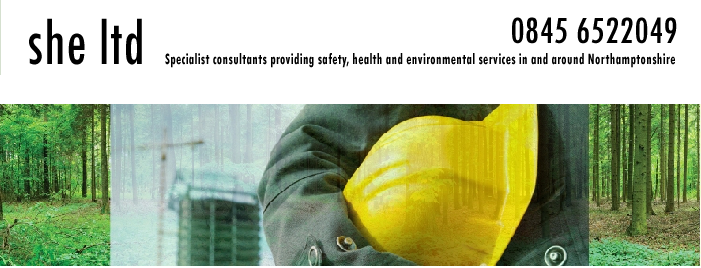



No comments:
Post a Comment